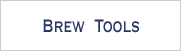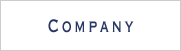BREW HelloWorld - 3 / 7 -
Testing on the Emulator
STEP 1. Check HelloWorld.cpp and HelloWorld.hpp
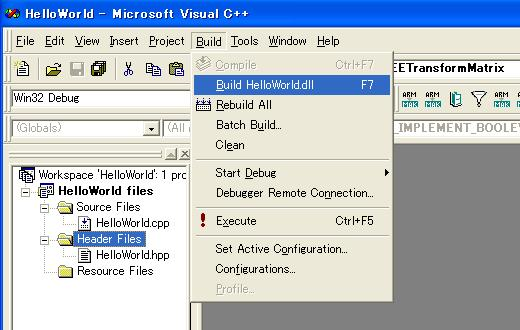
STEP 2. Compiling for the Emulator ( Compile HelloWorld.dll )
1. Visual C++ 6.0 :[Build] -> [Build]
2. Visual C++ .NET2003: [Build] -> [Build Solution]
STEP 3. Save HelloWorld.dll to C:\project\HelloWorld
STEP 4. Testing on Emulator
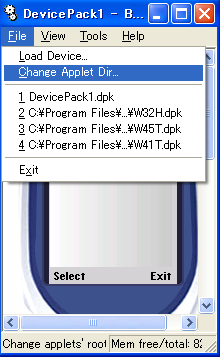 |
1.Boot up BREW Emulator |
|---|---|
2. Choose "C:\Project" by going [File] -> [Applet Directory] |
|
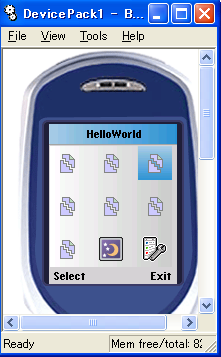 |
3. After choosing new applet directory |
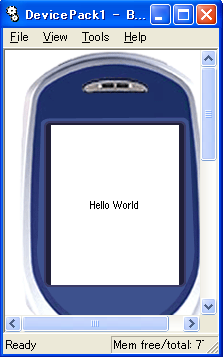 |
4. Push Enter key, and "HelloWorld" will be displayed on the screen |
* Trouble shooting
Error message saying "fatal error C1083: Can not open include file. 'HelloWorld.bid': No such file or directory" appear, when compiling HelloWorld.
Is BID file generated by MIF editor saved in "C:\Project\HelloWorld" ?
Can not find "HelloWorld" application on the emulator
Is "C:\Project" chosen as applet directory ? Is MIF file saved in "C:\Project" ?
Can not boot "HelloWorld" application.
Is "HelloWorld.dll" saved in "C:\Project\HelloWorld" ?
* Tips for setting directory
- VC++6.0
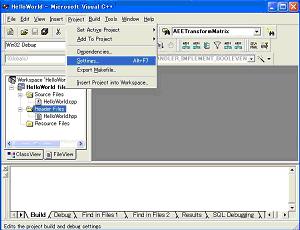 |
When you choose "./HelloWorld.dll" as the default directory for saving generated files, "HelloWorld.dll" will be saved in "C:\Project\HelloWorld" |
|---|---|
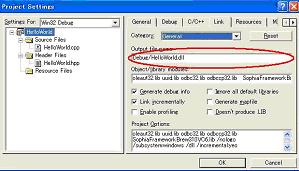 |
( With the default settings, it will be saved in C:\Project\HelloWorld\Debug )
- VC++ .NET2003
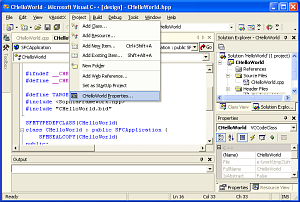 |
When you choose "./$(ProjectName).dll" as the default directory for saving generated files, "HelloWorld.dll" will be saved in "C:\Project\HelloWorld" |
|---|---|
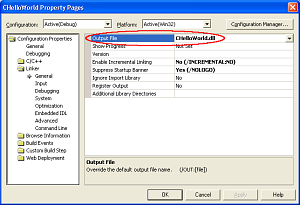 |
( With the default settings, it will be saved in C:\Project\HelloWorld\Debug )