



   
|
SophiaFramework UNIVERSE 5.3 |
STEP 1. Boot up Visual C++ 6.0.
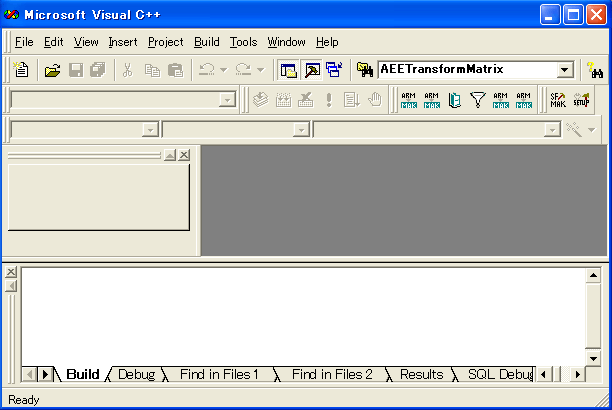
STEP 2. Click the [File] menu and choose the [New] submenu.
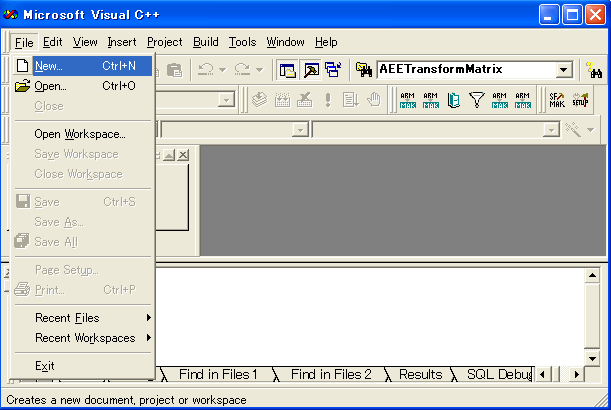
STEP 3. Click the [Project] tab and choose "SophiaFrameworkAppWizard".

STEP 4. Enter "HelloWorld" as the [Project Name].
STEP 5. Enter "C\Project\HelloWorld" in the [Location] to save the project.
![[Note]](images/note.png) |
What is the Applet directory? |
|---|---|
|
The Applet directory is the place to save applications for the BREW simulator. Here "C:\Project" is set as the applet directory. | |
STEP 6. Click the [OK] button.
STEP 7. "SophiaFramework AppWizard" will start up.
STEP 8. Choose "BREW SDK 3.1" and click the [Next] button.
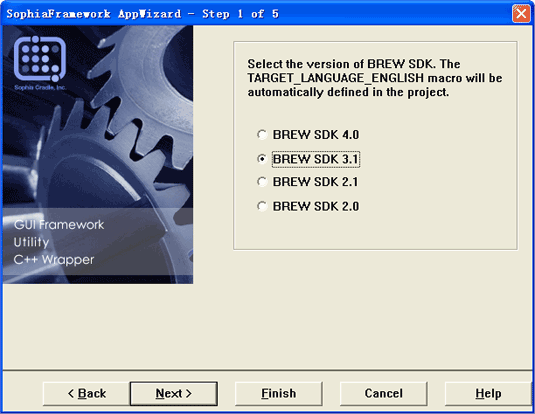
STEP 9. Choose "Yes" when asked "Would you like to use the GUI framework?" and click the [Next] button.
STEP 10. Click the [Finish] button.
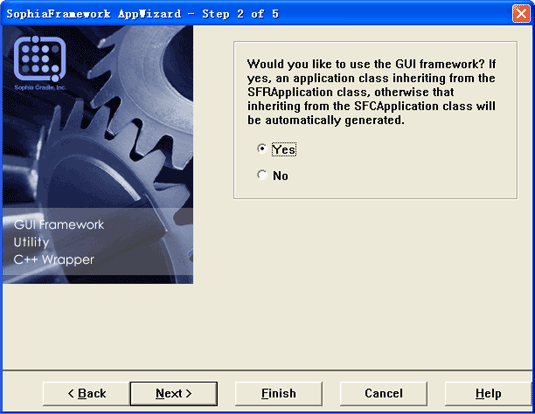
STEP 1. Boot up Visual C++ .NET2003.
![[Note]](images/note.png) |
Note |
|---|---|
| For Visual Studio 2005, the method is the same as Visual C++ .NET2003. | |
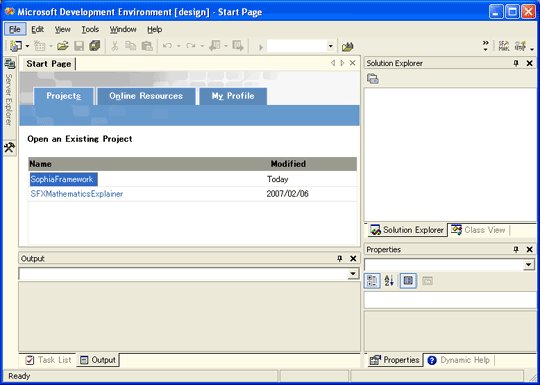
STEP 2. Click the [File] menu and choose the [New] submenu.
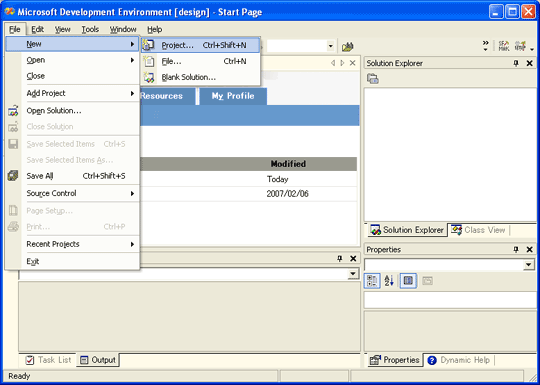
STEP 3. Choose "Visual C++ Projects" in the [Project Type].
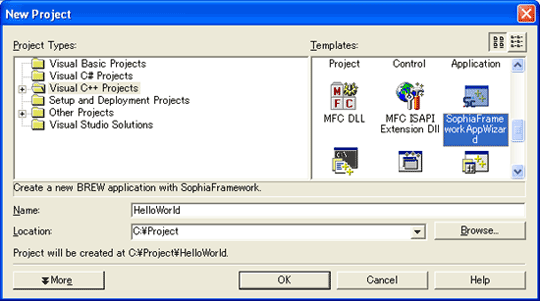
STEP 4. Choose "SophiaFramework AppWizard" in the [Templates].
STEP 5. Enter "HelloWorld" in the [Project Name] and choose "C\Project\HelloWorld" as the [Location] to save the project.
![[Note]](images/note.png) |
What is the Applet directory? |
|---|---|
|
The Applet directory is the place to save applications for the BREW simulator. Here "C:\Project" is set as the applet directory. | |
STEP 6. Click the [OK] button.
STEP 7. SophiaFramework AppWizard will start up.
STEP 8. Click the [BREW SDK] menu.

STEP 9. Choose "BREW SDK 3.1".
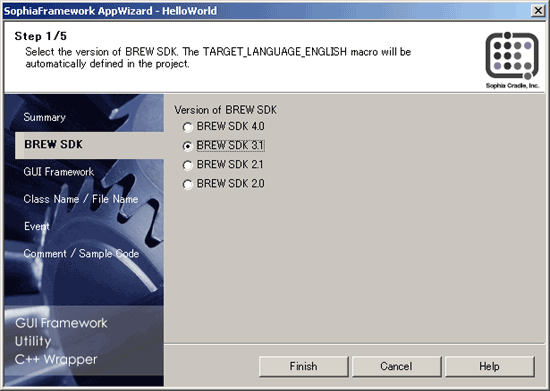
STEP 10. Choose "Yes" when asked "Would you like to use the GUI framework?".
STEP 11. Click the [Finish] button.
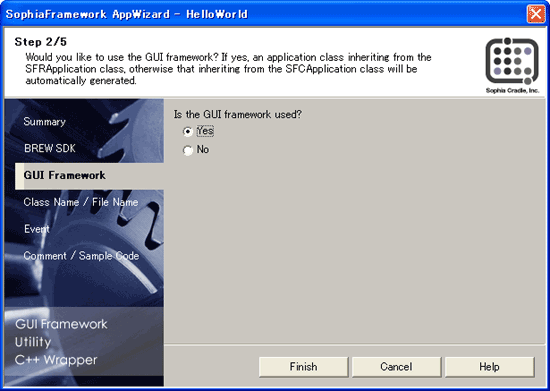
|
Copyright(c) 2002 - 2025 Sophia Cradle Incorporated All Rights Reserved. |
   
|