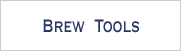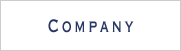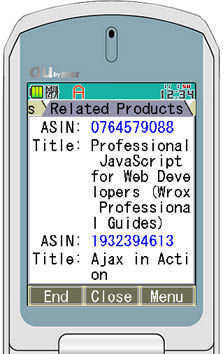Application Interface
Search Input Window
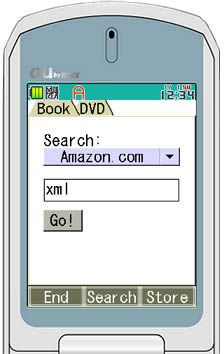
-
The Search Input Window allows inputting search parametters and performing the ItemSearch operation
Components:- Tab control with Books pane and DVD pane
- Product category combo box
- Keyword text edit
- Search button
- Soft key sub-window
Book pane or DVD pane are for searching for book or DVD. In ECS this criterion is called SearchIndex. SearchIndex tells the ItemSearch operation what type of product to search for. The application permits searching through the Books index and DVD index; there are many other search indexes available and they can be easily added to the application
Product category combo box is for selecting sub-category of each product type. The default setting "Amazon.com" means searching in all categories.
Keyword text edit: in ECS this criterion is called Keywords which tells the ItemSearch operation to search the Amazon.com catalog for specific text values. In the figure, the request searches for the word "xml".
Search button is to perform the ItemSearch operation
List of Product Window
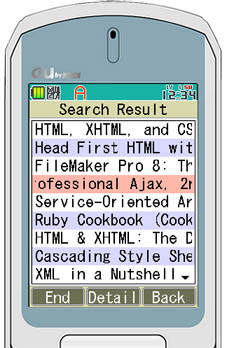
-
The List of Product window is for displaying the list of products obtained from ECS.
Components:- Title label
- List box
- Soft key sub window
List box contains the title of returned products. When a product is selected, its detailed information will be displayed in the Information Window.
Information Window
The Information window is for displaying the detailed information of a product.
Components:
- Tab control with panes
- Soft key sub window
A pane can be easily added to or removed from the tab control.
General pane:
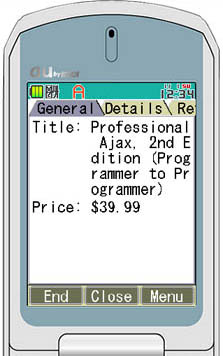 |
General pane displays general information of a product such as title and price (for book). |
Detailed pane:
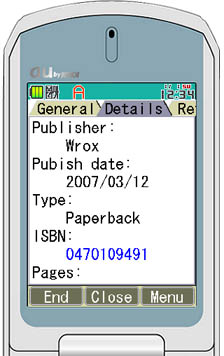 |
Detailed pane is a scrollable pane for displaying detailed information of a product. |
Review pane:
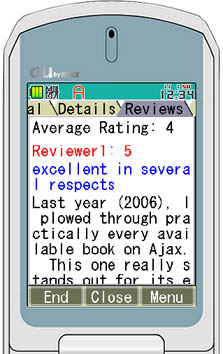 |
Review pane is a scrollable pane for displaying the customer review information. In this sample application, only 5 reviews are displayed. |
Related products pane:
Image pane:
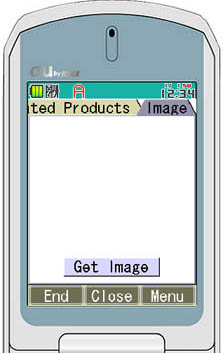 |
press the "Get Image" buton |
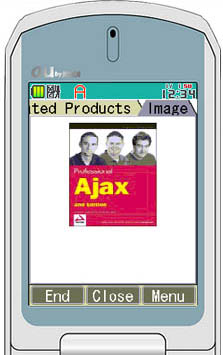
|
Image pane displays the product's image. The user can decide to view the image or not. The image will be obtained and displayed by pressing on the "Get Image" buton.
In this sample application, only the medium-size image is displayed.
Others
In the application, there are some interesting interfaces such as the soft key sub-window, the internet connection dialogs, the error message dialog etc.. Please look at the application's source code for detailed information.