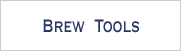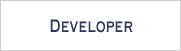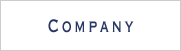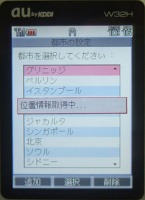GPS-Linked Astronomical Clock "pclock" -1 / 3-
The world's first GPS-Linked Astronomical Clock for BREW
"pclock" is the world's first GPS-linked astronomical clock application for BREW. It uses BREW GPS functions, and performs complex astronomical calculations.
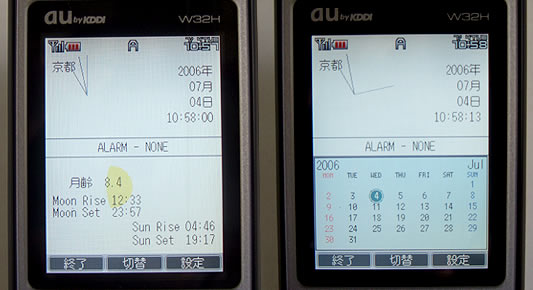
![]() Press Release : GPS-Linked Astronomical Clock for BREW as an Open Source
Press Release : GPS-Linked Astronomical Clock for BREW as an Open Source
pclock Specifications
1. About pclock
pclock is a GPS-Linked world clock with astronomical functions.
pclock has the following features:
- Display current date and time of selected location
- Display moon phase, rise and set times
- Display sun rise and set times
- Alarm
2. User Instructions
2.1. Activate the Calendar
 |
At default status, astronomical information is displayed in the bottom half of the screen. |
|---|---|
 |
Push the center "choice" key to activate the calender. ( Push "choice" again to return to default screen. ) |
2.2. Change the Date
The cursor on the calendar moves when a "directional key" is pushed.
Move to another day and push the "choice" key, to view that day's astronomical information.
Pushing any "number" key, or the "Clear" key will get the cursor back on the current day.
Push "Soft key 3" to display the previous month, and "Soft key 4" to display the next month.
2.3. Setting Cities
To check a particular city's time:
1. Push "Soft key 2 ( setup )" to display the settings page
2. Choose "Select City" and push the center key
3. The selected city's local time is indicated
Lat/Long data may also be entered manually when adding a new city
2.4. Setting the alarm
To set the alarm:
1. Get back to the default screen.
2. Push "Soft key 2 ( setup )" choose "Set Alarm", then push the "Select key".
3. Use the dialog boxes to set the alarm, then push "Soft key 1" to register the alarm.
3. Caution
- If "pclock" is closed within 1 minute after alarm registration, the alarm will not be registered.
- The astronomical information has approximately 1 minute of error.
- When running "pclock", put "alarm.qcp", "calendar_font.bar", "cityinfo.txt", "moon.bar", "pclock.bar" in the same folder as "pclock.mod"
- Fonts used in the calendar and the clock are open source "M+ BITMAP FONTS" .