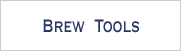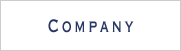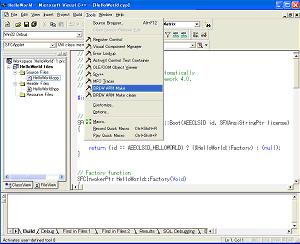BREW HelloWorld - 4 / 7 -
Testing on Device
STEP 1. Set Licence code in the Boot function of " HelloWorld.cpp "
Before setting license code
// Boot Loader
SFCApplet::FactorySPP SFCApplet::Boot(AEECLSID id, SFXAnsiStringPtr license)
{
*license = "heap://";
return (id==AEECLSID_HELLOWORLD) ? (&HelloWorld::Factory) : (null);
}
After setting license code (Sample shown below)
// Boot loader
SFCApplet::FactorySPP SFCApplet::Boot(AEECLSID id, SFXAnsiStringPtr license)
{
*license = "heap://"
"TIXDRQXNU5WHU8Y3Z9WOHWQR6Z3VPSDHDV"
"5CR1S4XASPWLUHWAS7Z5Z2TGS3XMSAT3UP"
"UQTLTARCYPSFUEJZ6ROSJWGUQSEYKR6V2U"
"4VESMTQLHKZ6X7Y2VKXHWIX3XBU0Z7VHWH"
"XIZBSGT5SPU3XLX0Z1Y4R3TCU6WGT9WHWI"
"VNYHYCUCR9T3SMTEWPRNVAX1Y4VPW2YCY9"
"YQV5R7Z9UIVHT6SDUPU2SIW6VCRCWBR2S4"
"WQUPYFWCYGT4VIT1WHXGYPTQSFYPWNV3UL"
"RNWFW7RBRFVKUKS2YQSQYHW1TPUPXBZ6UE"
"Y2WOYKR7S3TAU4TQS6UHVFVEVLU3R5SDSK"
"W7RPTNTPVQU2T4R8Z4VLUGEW3U98TLDR8/";;
return (id==AEECLSID_HELLOWORLD) ? (&HelloWorld::Factory) : (null);
}
STEP 2. Setup Visual C++ Add ins
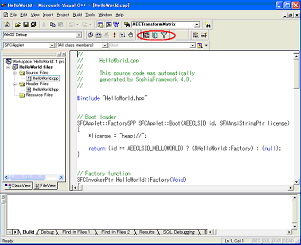
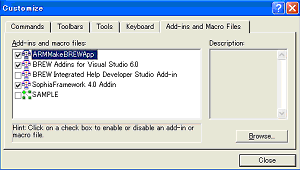
-
Check the tool bar
* if icons highlighted in the image is not visible:
Go [Tool] -> [Customize], then check on [ARMMakeBREWApp], located in [Add ins and Macro files] tab
* When [ARMMakeBREWApp] is not found, Choose"BREW SDK" in [Control panel] -> [Add/Remove Programs].
Choose "Modify" when installing BREW SDK.
* When using BREW SDK 3.0 or higher, BREW SDK Tools 1.0.1 must be downloaded seperatly to get access to the icons and utilities.
STEP 3. Edit and generate make file
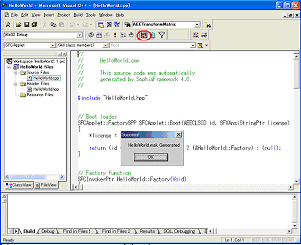
- Click on the leftmost icon on the tool bar
- Make file " HelloWorld.mak " will be generated
- Click on the SFMAK icon in the uper right tool bar. A make file is written